Recent activity on NFSAddons
Need for Speed High Stakes Downloads
NFS 4 EXE Files for Modern Patch with Collision Toggle ( 4:3 and 16:9 Resolution)
Description
This is a modified version of the Need For Speed 4 Modern Patch by Veg. Inside the EXE file, I've integrated the same collision switch as found in the EP version of the game, allowing you to toggle collisions on and off just like in the EP version.
Additionally, now there's also a 16:9 widescreen version included, and a bug has been fixed that previously prevented the game intro from playing. With this exes, the Modern Patch works smoothly alongside the EP version in multiplayer mode.
Special thanks to:
- Modern Patch Creator: Veg.
- Collision Switch Creator for the EP Version: JeffR.
- The person who extracted this function from the EP game file: JimD.
- The person who made widescreen possible in this game, Felix Krull.
- To De-M-oN for showing us how to properly set up widescreen.
- To Neth for fixing the bug in the last version that caused intro not to work.
Changelog
-
Version 1,1
uploaded June 28, 2024
Ravage uploaded a new version. The new file is 4.94 MB.
I removed some unnecessary files to reduce the file size. -
Version 1.1
uploaded June 28, 2024
Ravage uploaded a new version. The new file is 3.25 MB.
Added another version with 16:9 resolution alongside the existing 4:3 exe.
Fixed the bug that prevented the game intro from playing at the beginning.. -
Initial version
uploaded September 11, 2023
Ravage uploaded initial version. The original file is 0 B.
Random NFS Addon
Newest Addons
Latest Updates
- NFS.onl Software: kickStart Netplay Launcher & Lap Recorder
- NFSU Lap Recorder (.asi) Overlay HUD & Wheel Device Flag for Joypads & Delta
- BMW M3 GTR (NFS Heat / Unbound Edition)
- NFSC - Upgradeable and Unlockable Bonus Cars.
- Toyota Celica GT-S (ZZT231)
- the smol fix for NFSMW
- Tokyo SE (small AI fix)
- NFS.onl Software: kickStart Netplay Launcher & Lap Recorder
- 2015 Koenigsegg One:1 (ADDON)
- 2008 Spyker C8 Aileron (ADDON)






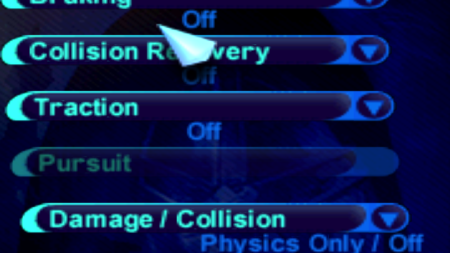

Visitor Comments
What renderer does the widescreen version use? It looks good on original tracks, but I got some freezes on custom tracks.
Looks like DirectX 9.0b and DGVoodoo and a ddraw compat in the main folder
Call me slow but I'm not understanding where to toggle collision back on. It's off by default and seems to stay that way. Where in the menu is this?
Ah, I think I see where it is supposed to be. In your screenshot you have an option "Damage / Collision". I don't have that. Mine just says "Damage".
I would assume so... I copied my original data and savedata folders off of the CD into an empty directory and then grabbed everything that was in the 16:9 folder and copied those files to the same directory as the data folders. I overwrote everything I was prompted to, but I don't seem to have "Damage / Collision" option.
I should note though that I did use a tool to rename all files to lower-case. I wouldn't think that should cause an issue but it is a non-standard installation step. I do that because files off of the CD are all upercase and files have a mix of upper and lower case in the download. That's a problem for me since I'm playing on Linux and the OS is case sensitive with file names. "File.exe" and "file.exe" will not overwrite each other. They'll sit along side one another.
I suppose I'll try doing the standard setup on Windows and see if I get a different result.
::EDIT::
Yeah I did the standard setup on Windows just now with the same result. I don't have the collision toggle.
::EDIT::
Eh this might be much ado about nothing though. So while my menu entry doesn't say Damage / Collision as in the screen shot. I do have the option of "On" "Visual Only" "Physics Only" or "Off". If I select the "On" option I have collision. Sorry, I that's a menu I never really dove into so if those options are different I just didn't even notice. At any rate it still doesn't explicitly say whether collision is toggled. It's just the generic "Damage" descriptor.
Actually, it's pretty straight forward:
Physics only = Only physical damage, no visual.
Visual only = Visual damage, but no physical damage. Means that you will actually see the damage on your car, but it will not affect the handling of it. Like damage would be turned off
This patch is causing the polygon seams to be illuminated by headlights. Any idea what to tweak in dgVoodoo to get rid of them? See screenshot: https://i.imgur.com/mnVOTDY.png
EDIT:
Figured out how to make it work in widescreen with nGlide. No illuminated seams there.
- Copy DATA folder from the CD to a game folder of your choice.
- Create SAVEDATA folder in the game folder.
- Copy Widescreen_Resolution_16_9/data folder to game folder and overwrite.
- Copy Widescreen_Resolution_16_9/drivers/ws_dgvoodoo_dx9/d3da.dll file to drivers/voodoo2a-ws folder and rename it to voodoo2a.dll.
- Copy Widescreen_Resolution_16_9/nfs4.exe, nfs4.ini, and eacsnd.dll files to game folder.
- Set ThrashDriver to voodoo2a-ws in nfs.ini.
- Copy Standard Resolution_4_3/drivers/nglide2/glide3x.dll file to game's folder.
- Copy StandardResolution_4_3/drivers/nglide2/voodoo2a.dll file to drivers folder.
- Copy StandardResolution_4_3/drivers/nglide2/thrash.ini file to drivers/voodoo2a-ws folder.
- Set NGLIDE_RESOLUTION to 1 and NGLIDE_ASPECT to 0 in it.
- Run nfs4.exe file.
- Set Options/Graphics/Wide Screen to Off.
- Set Options/Graphics/Advanced Settings/View Angle to Wide.
- Set Options/Cameras/Camera 1 to High.
- Play the game!
Error: You must be logged in to comment on this file.
Not registered yet? Register here. It only takes 30 seconds.
Forget your password? Find it here.